Drawings in Detailed view
One-click Navigation from Drawings to Full-text
Save time in going back and forth between drawings and their full-text references. While viewing a drawing, jump to the corresponding full-text portion with just a click on the highlighted smart label (such as the one in the green box shown below).
To view this:
- Go to Full View Tab in detailed view
- The detailed view has drawings as a separate tab, so in the Drawings Tab open the Second Drawing and hover over the highlighted smart label (such as the one in the green box shown below)
- Then it will take you to the part of Full Text in which the description of the highlighted label is present
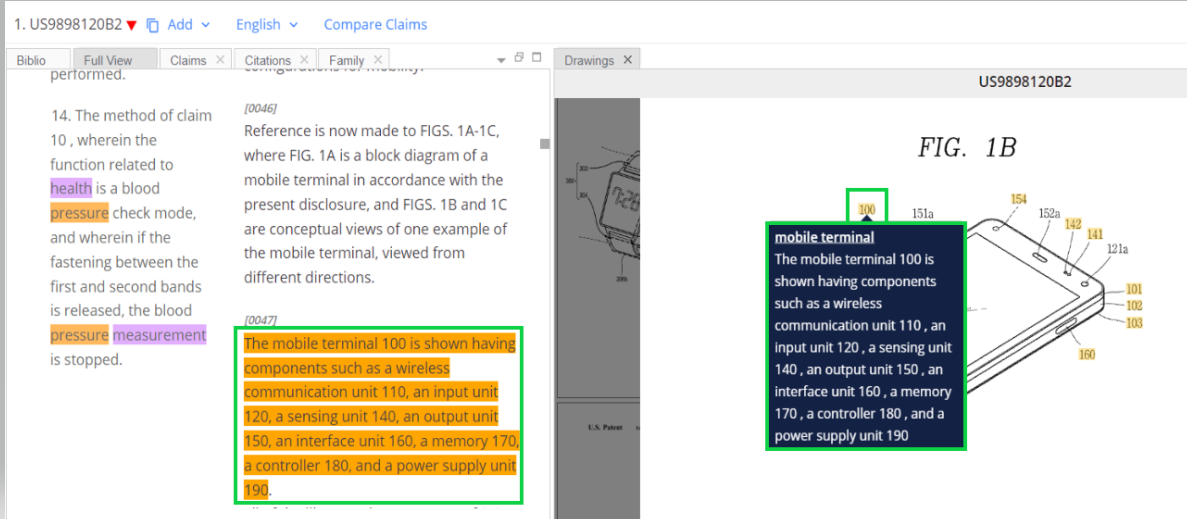
Key Board Shortcuts
The detailed view has drawings as a separate tab and when you click on the drawings, it will open in a full screen mode, and you will also be able to access the accompanying legend for the same by clicking on the arrow besides the drawing.

When viewing the results in Compact or Standard views, you will also be able to use the keyboard shortcuts to view the drawings such as:
To Open the image in full screen: press ‘i’ Key
Next Image: Next Arrow Key
Previous Image: Previous Arrow Key
Rotate Image: Press ‘r’ Key
Reset image: Press ‘s’ Key
Zoom In: Up arrow Key
Zoom Out: Down arrow Key
Exit: Escape Key (Esc)
